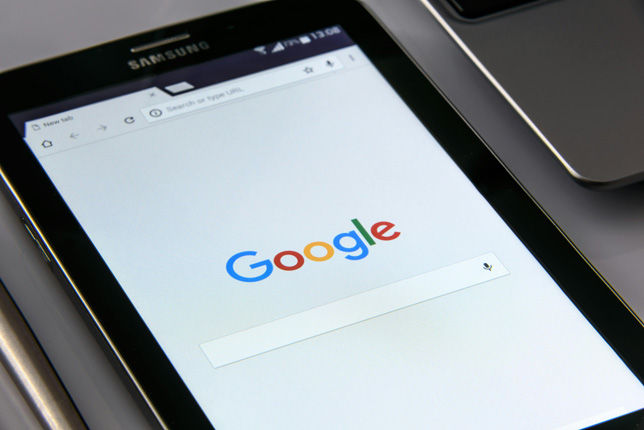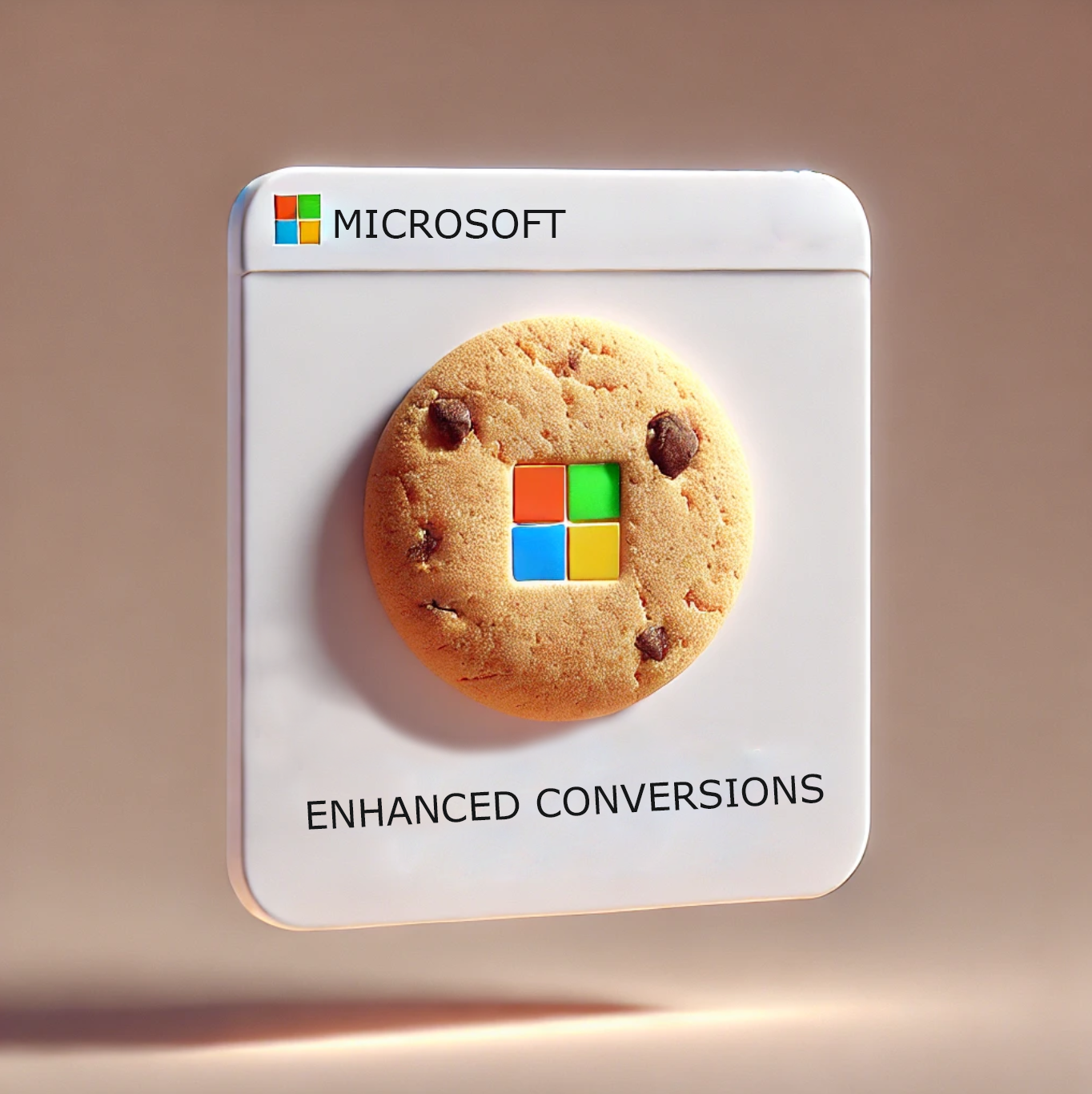
The Challenge of a Future Without Third-Party Cookies
In today’s digital marketing landscape, the imminent disappearance of third-party cookies, expected around 2025, introduces significant changes and challenges for tracking and measuring conversions.
Third-party cookies have been essential for tracking user behavior and optimizing advertising campaigns. However, increasing privacy concerns and stricter regulations are limiting their use.
This compels platforms like Google Ads, Microsoft Advertising, and Meta Ads to seek alternatives to maintain effective measurement in their marketing platforms.
Below, we’ll explain a new solution offered by Microsoft Advertising to optimize and improve the measurement of your campaigns in a future without third-party cookies. It’s worth noting that this solution was introduced by Google Ads over two years ago, and now Microsoft is offering it to help you recover conversion data in your campaigns:
Microsoft Advertising Enhanced Conversions
What are they and how do they work?
Microsoft Advertising (formerly Microsoft Ads) has recently implemented “Enhanced Conversions”. This solution allows advertisers to improve their existing conversion tracking by using first-party data, such as email addresses or phone numbers provided by users during the conversion process. These data points are encrypted and sent to Microsoft Advertising to improve conversion tracking accuracy.
It’s crucial to reflect this process in your website’s privacy or cookie policy.
What are the benefits of setting them up?
The key advantages of configuring Microsoft Advertising Enhanced Conversions include:
- Improved Conversion Tracking Accuracy: By using first-party data, you can achieve more precise measurement of campaign performance, even without third-party cookies.
- Cross-Device Conversion Tracking: Enhanced Conversions allow attribution of conversions occurring across different devices, providing a more comprehensive view of the customer journey.
- Compliance with Privacy Regulations: By employing encrypted data and respecting the users’ consent, Enhanced Conversions ensure compliance with privacy laws.
How to set them up with Google Tag Manager?
1. Enable Enhanced Conversions in Microsoft Advertising
- Log in to your Microsoft Advertising account.
- Navigate to “Conversions” > “Conversion Goals”.
- Select or create the conversion goal you want to associate with Enhanced Conversions.
- Enable the Enhanced Conversions option.
- Accept the terms of use and save your changes.

2. Sending data from your website to Google Tag Manager
To make Enhanced Conversions work, you need to send customer data (e.g. email or phone number) to Microsoft Advertising’s server.
Firstly, your development team will need to implement a data layer variable on your website that Google Tag Manager can access. The format might look like this:dataLayer.push({
'user_email': 'te**@**st.com',
'user_phone': '123456789'
});
- Select data layer variables to capture user data at the moment of conversion.
- Create one variable for each value received, specifically one for user_email and another for user_phone.
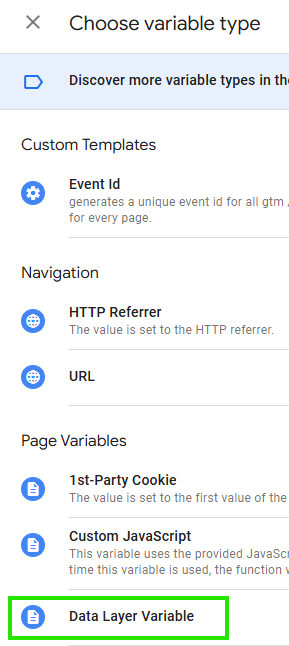
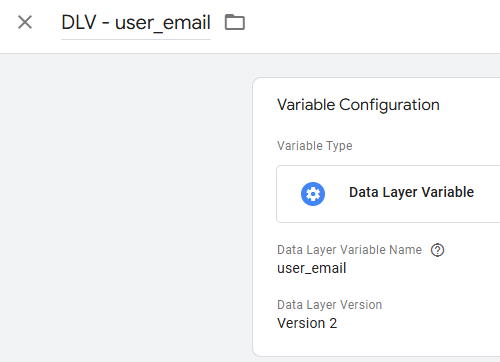
3. Configure a Microsoft Advertising conversion tag in GTM
- Access your GTM account.
- Create a new tag and select “Microsoft Advertising”.
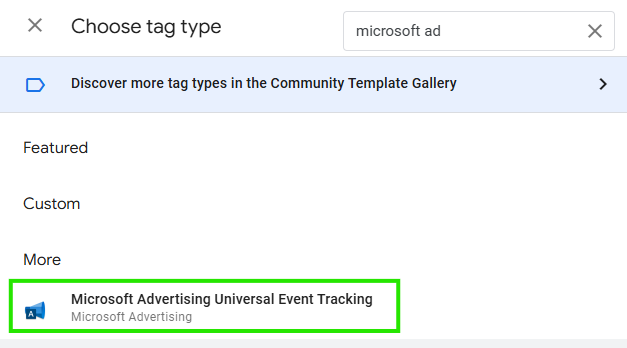
- Choose “Send enhanced conversion values” as the Track type.
- Input the two pre-built data layers into the corresponding fields.
- Set up the trigger to fire the tag on conversion pages (e.g. thank-you pages or form submissions).
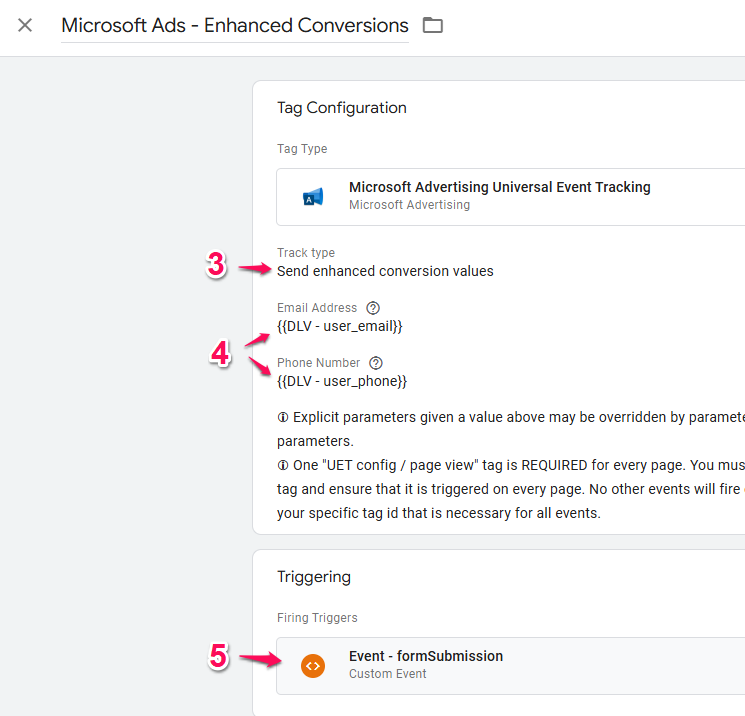
- In your current conversion tag, select the option “Fire a tag before [the name of your conversion in Microsoft Ads] fires” to trigger the Enhanced conversion values tag before your conversion tag is activated.
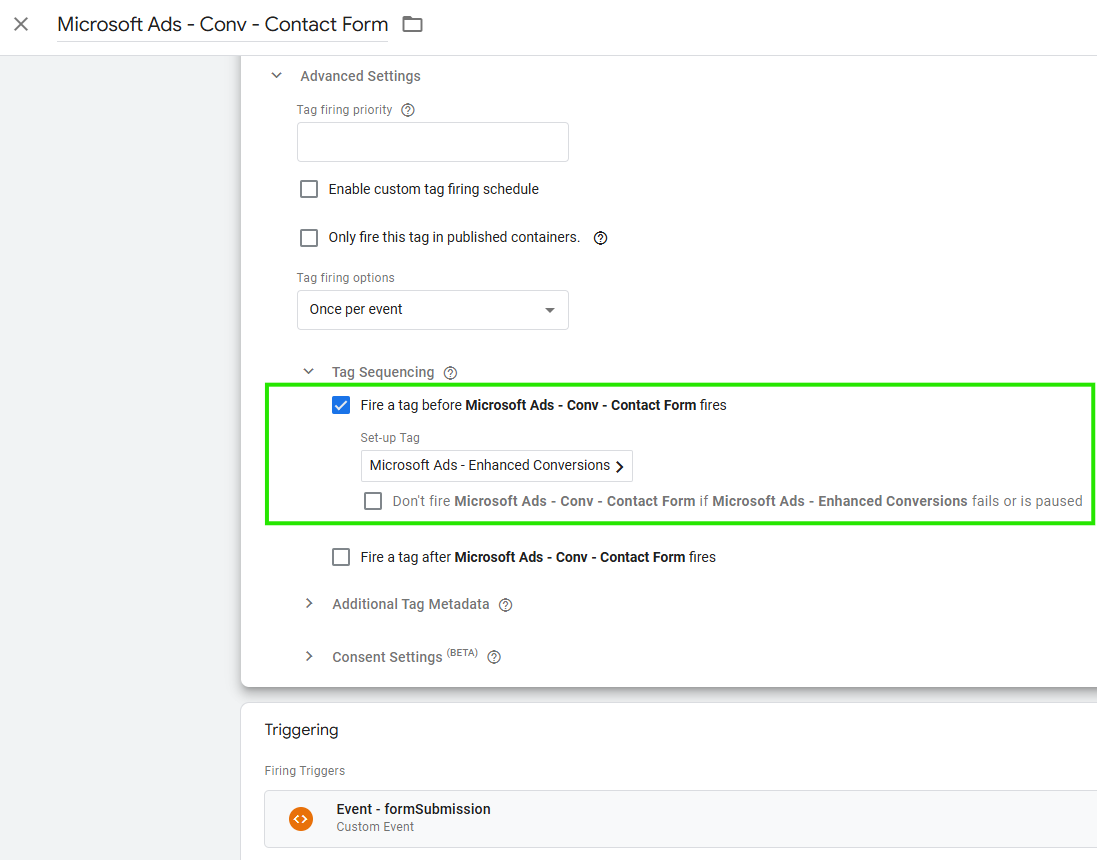
4. Test and Verify the Implementation
Use Google Tag Manager’s preview mode to ensure the data is being sent correctly when the tag is triggered.
5. Publish Changes in GTM
Once everything is set up and tested, publish your Google Tag Manager container to activate Enhanced Conversions.
Important Notes:
- Ensure compliance with privacy regulations like GDPR or CCPA by obtaining user consent before collecting and sending personal data.
- Microsoft Advertising requires data to be encrypted like SHA-256 to guarantee security and confidentiality.
In conclusion, the elimination of third-party cookies presents a challenge for digital marketing measurement. However, tools like Microsoft Advertising Enhanced Conversions provide effective solutions to mitigate this impact, enabling businesses to maintain accurate conversion tracking while respecting user privacy.
At Optimanova Solutions, we have the expertise to help you implement these and other solutions in your marketing strategy. Our marketing measurement services are designed to adapt to the new realities of the digital environment, ensuring that your business continues to achieve optimal results in your advertising campaigns. Feel free to contact us.